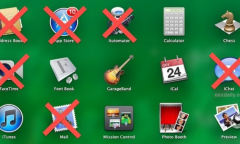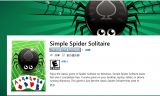By Jake Ke, | March 30, 2016
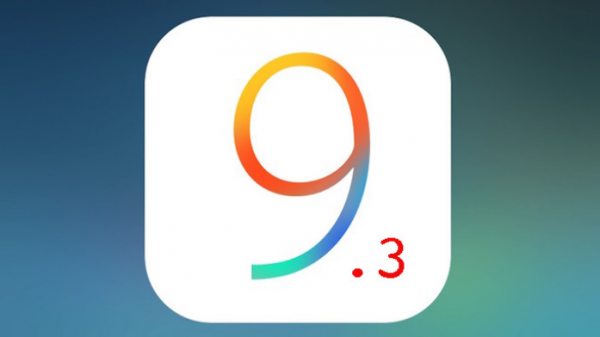
In its first party Notes app for iOS 9.3, Apple has given the feature to protect notes with a password for enhanced functionality.
In its first party Notes app for iOS 9.3, Apple has given the feature to protect notes with a password for enhanced functionality. This is useful when users want to protect sensitive information in their notes, like bank details, passwords to important sites, etc.
Apple's new security feature for notes on ios 9.3, like adding password or using Touch ID for individual notes is worth checking. Here are steps to create a password or Touch ID for notes:
Like Us on Facebook
1. Go to the settings on iPhone or iPad.
2. Scroll down and select "Notes" option.
3. Select the "password" option that appears on the screen.
4. A menu opens up asking the user to create a password if it is the first time user is setting up a password.
5. Fill in the fields with required information for creating the password. A password other than the iPhone's passcode must be given. Verify the new password in the next field.
6. Set up a hint to the password to help recover it by guessing in case user forgets it.
7. Switch to the "Use Touch ID" option in the same menu.
8. When all is done, click on "Done" at the top right side to confirm.
The OS X 10.11.4 app of Apple also has the Notes password protection feature for the Mac OS.
1. Go to System Preferences.
2. Tap on iCloud.
3. Scroll to the "Notes" and check the box.
Password creation is done from the iOS installation. Notes must correctly sync with iCloud to use this feature on Mac. The changes made to notes on iOS, to contents or the status locked/unlocked, must reflect on the Mac as well. The password can be changed or disabled anytime by visiting ios settings, with the buttons "Change Password" or "Reset Password."
-
Use of Coronavirus Pandemic Drones Raises Privacy Concerns: Drones Spread Fear, Local Officials Say

-
Coronavirus Hampers The Delivery Of Lockheed Martin F-35 Stealth Fighters For 2020

-
Instagram Speeds Up Plans to Add Account Memorialization Feature Due to COVID-19 Deaths

-
NASA: Perseverance Plans to Bring 'Mars Rock' to Earth in 2031

-
600 Dead And 3,000 In The Hospital as Iranians Believed Drinking High-Concentrations of Alcohol Can Cure The Coronavirus

-
600 Dead And 3,000 In The Hospital as Iranians Believed Drinking High-Concentrations of Alcohol Can Cure The Coronavirus

-
COVID-19: Doctors, Nurses Use Virtual Reality to Learn New Skills in Treating Coronavirus Patients