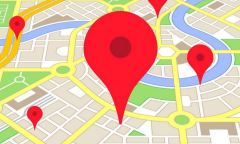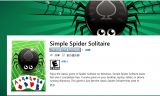By Jake Ke, | March 22, 2016

It is said that the "Need for Speed" PC version is the best way to play the game, but if gamers have any issues with this game, here are the fixes that they need to follow.
The long running racing game franchise was finally made available for PC, thanks to Ghost Games and EA sports. The game was launched on the Xbox One and PlayStation 4 and now the PC version. It is said that the PC version is the best way to play the game, but if gamers have any issues with this game, here are the fixes that they need to follow.
Like Us on Facebook
According to Gaming bolt, the minimum system requirements are:
OS: Windows 7/8/8.1 - 64-Bit
CPU: Intel Core i3-4130 /equivalent with 4hardware threads
RAM: 6GB
Hard Drive Space: 30GB
GPU: NVIDIA GeForce GTX750 Ti 2GB, AMD Radeon HD7850 2GB/ equivalent DirectX 11 compatible GPU with 2GB memory
DirectX: 11
Input: Keyboard and mouse/dual analogue gamepad/compatible steering wheel
Recommended:
CPU: Intel Core i5-4690 or equivalent with 4hardware threads
RAM: 8GB
GPU: NVIDIA GeForce GTX970 4GB/AMD RadeonR9 290 4GB/ equivalent DirectX 11 compatible GPU with 2GB memory
The settings are recommended at the responsibility of the owner. Seeking official support is best, and please backup files before trying this:
Disable Film Filter
Go to Documents\Need for Speed\settings
Find the PROFILEOPTIONS_profile file and open it with Notepad/text editor
Change the line FilmGrain 1 to GstRender.FilmGrain 0
Save and exit. Now run the game.
Black Screen Workaround
Fixing the black screen near game's beginning
Don't quit the game at black screen. Alt-Enter into windowed mode, and let cinematics play.
Press Alt-Enter when game asks and the game screen will turnblack again. Press the button game asks for, then Alt-Enter back into windowed mode.
After tutorial ends, pull the map. Select PC Settings and turn Fullscreen off.
he Game Does Not Run (Connection Error Message)
Make sure of having a consistent Internet connection for this online only game.
Game Crashes After Tutorial
Game crashes on the loading screen after tutorial:
Update graphics card driver
Disable Crossfire functionality
Increasing render Resolution
Right click on NFS in Origin library and Go to Properties.
Write -Render.ResolutionScale 1.5 or -Render.ResolutionScale 2.0 in the field box.
Apply and quit.
These recommended settings will vary from hardware to hardware. However, this works best and has been tried.
-
Use of Coronavirus Pandemic Drones Raises Privacy Concerns: Drones Spread Fear, Local Officials Say

-
Coronavirus Hampers The Delivery Of Lockheed Martin F-35 Stealth Fighters For 2020

-
Instagram Speeds Up Plans to Add Account Memorialization Feature Due to COVID-19 Deaths

-
NASA: Perseverance Plans to Bring 'Mars Rock' to Earth in 2031

-
600 Dead And 3,000 In The Hospital as Iranians Believed Drinking High-Concentrations of Alcohol Can Cure The Coronavirus

-
600 Dead And 3,000 In The Hospital as Iranians Believed Drinking High-Concentrations of Alcohol Can Cure The Coronavirus

-
COVID-19: Doctors, Nurses Use Virtual Reality to Learn New Skills in Treating Coronavirus Patients