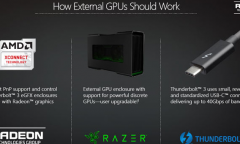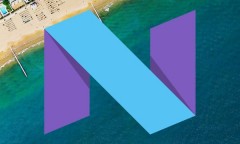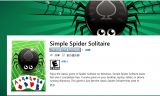By Jake Ke, | March 16, 2016

The virtual touchpad feature is expected to make it easier to use the Windows 10 operating system on external display. (YouTube)
If you work on Windows platform, chances are you must be facing one or more of these issues. We bring you probable problems and their solutions.
1. Upgrading from Windows 7 or 8 to Windows 10: Make sure to update to the latest version of Windows 7 or 8 before downloading Windows 10. Switch on Disable Execution Prevention in BIOS.
Like Us on Facebook
2. Upgrading to latest Windows 10: Type winver at Start Menu, and press Enter. 10586.XX is latest build; make sure you are not running on older.
3. Windows update is not working: According to itpro, Windows 10 must be updated to Windows 10 fall update. If problem still exists run Windows update troubleshooter after downloading it.
4. Turning forced updates off: If using Windows 10 Home, open Windows Update, then click Advanced options and select Notify to schedule restart. Then choose how you want updates to be installed.
5. Fixing data defaults and privacy: In start menu go to settings and hit privacy button to choose how you want your privacy settings. Camera, microphone, account information and other settings can be controlled from here. Update and security is another place where these settings can be controlled in you are using Windows defender.
6. Finding safe mode: F8 or Shift+F8 won't let you get into safe mode.Click Win+x then select Command Prompt as Admin, type bcdedit /copy {current} /d and get to Windows 10 Safe Mode and press Enter. In Start Menu type msconfig and run System Configuration. Navigate to the Boot tab. Highlight the Windows 10 Safe Mode option and tick Safe boot and select Minimal under Boot options. Change timeout value if needed.
7. Enabling system restoration; Search Create a restore point in Start Menu and select it in results displayed, highlight the system drive and click the Configure button. Finally select Turn on system protection and make sure to do the same after installing updates. Configure appropriate size on the hard disk for it.
8. Localization: Go to Start Menu, search region and choose Region & language settings. Select appropriate region.
9. Slow booting: Search for Power Options in Start Menu and run the Control Panel applet, at left-hand pane press Choose what the power buttons do. Hit Change settings that are currently unavailable, uncheck Turn on fast start-up and hitSave changes.
10. Locked screen: Go to start menu and typeregedit and press enter. Run HKEY_LOCAL_MACHINE\SOFTWARE\Policies\Microsoft\Windows.
Look for Personalization; select Windows key and then right-click. Select New>Key and rename it as Personalization. Right-click the Personalization, select New again then select DWORD (32-bit). Select New Value as 1 in the right-hand side pane. Use F2 to rename it to NoLockScreen, double-click it and change the value data to 1, click OK. The lock screen will be gone after rebooting.
11. Playing DVD: Microsoft has made an App that costs 11.59 pounds. However downloading VLC is a better option.
-
Use of Coronavirus Pandemic Drones Raises Privacy Concerns: Drones Spread Fear, Local Officials Say

-
Coronavirus Hampers The Delivery Of Lockheed Martin F-35 Stealth Fighters For 2020

-
Instagram Speeds Up Plans to Add Account Memorialization Feature Due to COVID-19 Deaths

-
NASA: Perseverance Plans to Bring 'Mars Rock' to Earth in 2031

-
600 Dead And 3,000 In The Hospital as Iranians Believed Drinking High-Concentrations of Alcohol Can Cure The Coronavirus

-
600 Dead And 3,000 In The Hospital as Iranians Believed Drinking High-Concentrations of Alcohol Can Cure The Coronavirus

-
COVID-19: Doctors, Nurses Use Virtual Reality to Learn New Skills in Treating Coronavirus Patients